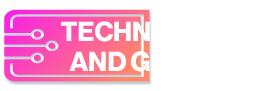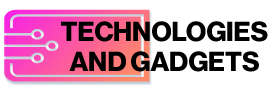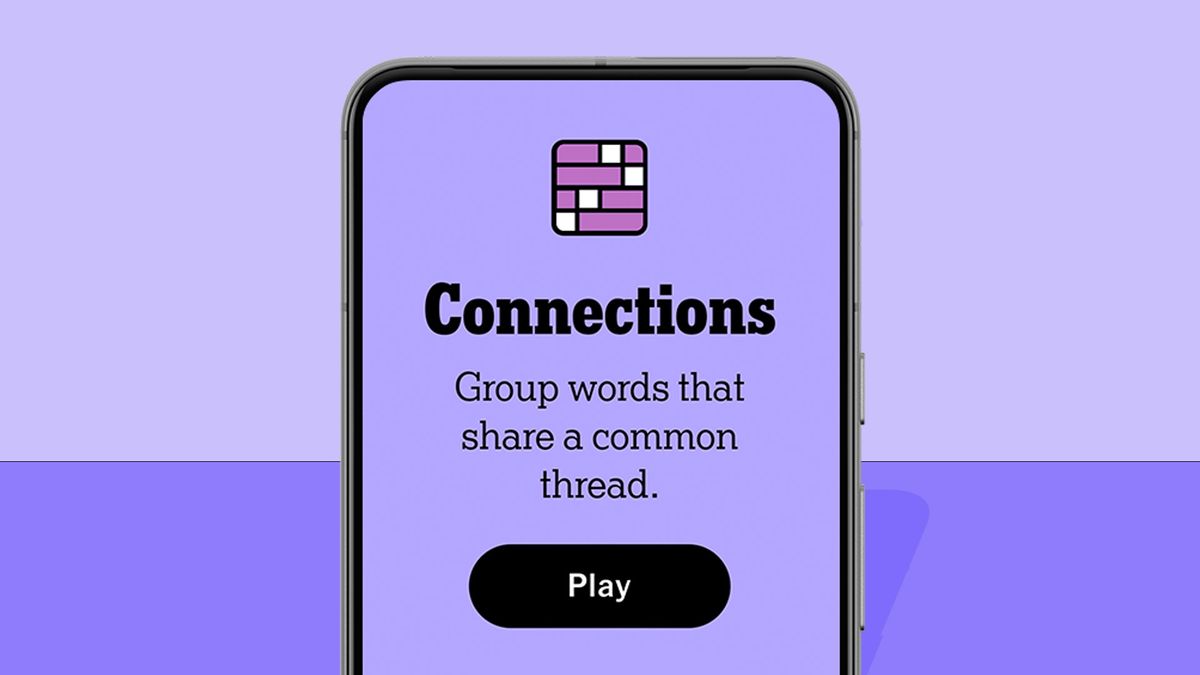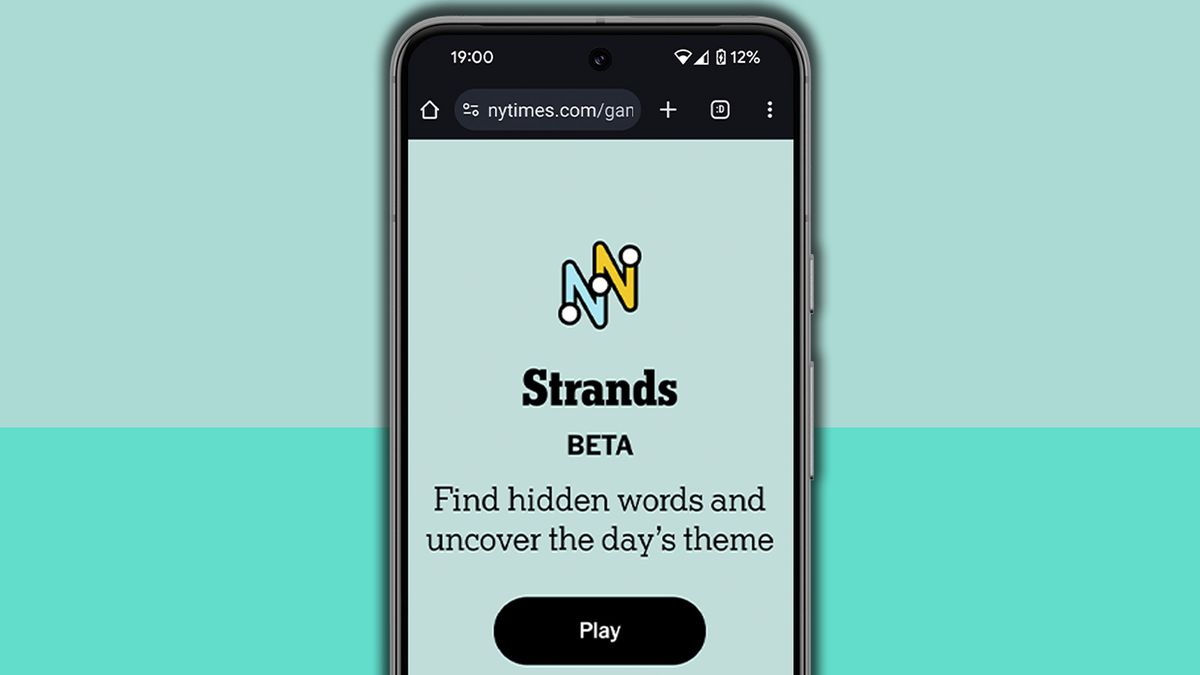Let’s face it, almost everyone could use a bit of help saving money these days, with the cost-of-living crisis and various inflationary pressures still kicking around globally, alongside other factors that can make finances a struggle.
I’ve certainly been counting the pennies here and there, but one area where I’ve slacked off is with web browsing. I have, of course, been aware that there are ways to save money using extensions for my chosen web browser – Chrome – but I just haven’t got round to doing anything about it, or installing any of those helpful add-ons.
That’s all about to change. Read on to see the extensions that I’m going to enlist in an effort to save me a bit of cash over the course of 2024, in case you might want to follow in my footsteps.
Honey, I shrunk the price tag
Why haven’t I used Chrome extensions to help with online shopping before? It’s a good question, and one that I don’t have a good answer for. ‘Procrastination’ about sums it up, though.
Anyway, for money-saving, the recommendation from my fellow colleagues (TechRadarians, if you will) is that one of the most important extensions that I should make a beeline for is Honey (pun fully intended, in all its awfulness).
What’s Honey? It’s an extension from PayPal that’s essentially an online shopping assistant, so when buying a product in Chrome, Honey will also scour the web for coupons for the best discount. These can then be applied and one way or another, I’m hoping I’ll save a bit of cash. Plus it’s possible to get cashback reward points on top, as a bonus, for those who have a PayPal account in ‘good standing’ (but only with participating retailers).
There will likely only be small savings here and there, but as they say, it all adds up, and over the course of next year I’m hoping to be a noticeably better off by the time the online shopping dust settles.
Camel companion
3 tips for saving money with your Windows PC
1. Power settings
Type ‘power’ in the search box on the taskbar and click on the option for ‘Power and sleep settings.’ In here, you can set your monitor and PC to go to sleep after a short while of not being used, making some power savings on your energy bill.
2. Power settings part deux
While in the ‘Power and sleep’ panel, check out the ‘Additional power settings’ link which allows you to specify more frugal power plans if you really want to cut the running cost of your PC (but remember, doing so will impact performance).
3. Tab taming
One of TechRadar’s best Chrome extensions, Tab Wrangler is great if you’re a tab addict like me. It automatically closes tabs that aren’t being used (but you can easily fire them up again), helping to save a tiny bit of power usage.
The Camelizer is another extension I intend to bag in the new year as a partner to Honey for saving money on my online shopping. It’s widely used by the TechRadar team all year round, but particularly during shopping events like Prime Day and Black Friday.
The Chrome add-on is particularly handy for anyone like myself who’s a Prime member and orders regularly from Amazon – because it tracks historical Amazon pricing.
For most Amazon products, the extension serves up a graph of how its pricing has dropped, and risen, over time. That way, I can be sure of whether any item really is at a good price, or if it might be likely to drop a good chunk again (perhaps at the next big sale), so I can wait and save more if that’s a likely prospect. This extension also gives me the ability to have an alert piped through if a product drops to a certain price level – pretty nifty.

If you’re in the US, the aforementioned Honey does also have a price tracking feature for Amazon. I live in the UK, though, and Honey won’t track anything but Amazon.com (US) pricing – so myself, and everyone else across the globe, needs an alternative.
The Camelizer extension (and another alternative, Keepa) are built especially for this purpose, and provide more detailed info on price history than Honey (including third-party marketplace listings, and second-hand prices for that matter).
Cashing in with cashback
Lastly, another recommendation given to me by TechRadar’s online shopping whizzes has been TopCashback. The savings made with this service – in the form of cashback returns, as you might guess, on purchases – can really add up. I’ve seen the evidence of this, and don’t need any more convincing – moreover, the Chrome extension is a great way to access these benefits.
The idea is simple: a load of companies sign up with TopCashback and when anyone makes purchases from those retailers, TopCashback gives the buyer a certain percentage of cashback on the outlay.
With the normal service, the user needs to go to the TopCashback website and search for the retailer to see if they’ve signed up to the scheme, and what items might apply. It’s all a bit clunky, but the beauty of the Chrome extension is that it automatically checks any site visited and flags available cashback offers on products, which is much more convenient.
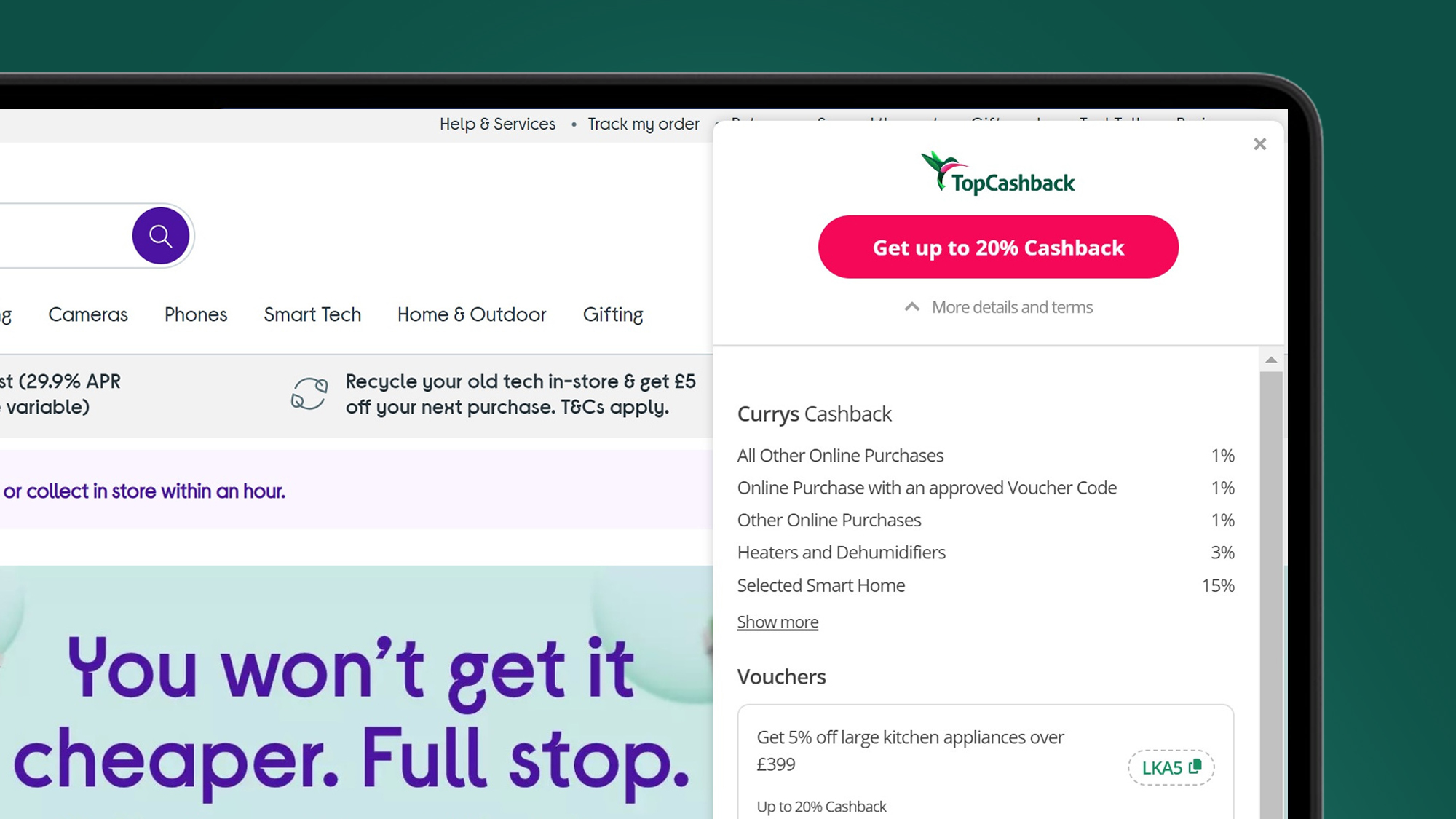
To get cashback, all you need to do is click the ‘activate’ prompt that pops up when buying something. This Chrome add-on also flags up some voucher codes as a bonus.
The slight catch with the extension is that not every retailer is supported. But most are, and the convenience aspect is what swings it for me. I don’t really fancy having to constantly navigate to the website to perform pre-purchase searches (and realistically, I’ll probably forget to do so half the time anyway).
I’m also going to risk the temptation of filling up my Chrome toolbar with more extensions than the three that I’ve mentioned (Honey, The Camelizer and TopCashback). While I’m aware that there are countless others (including Rakuten, Fakespot and more), I’ll be starting the year with that golden trio – and if you fancy saving some money in 2024, you should too.