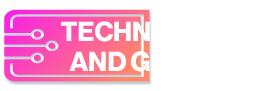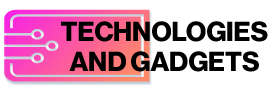Microsoft is rolling out a new feature for the Windows 11 File Explorer through its Insider Channels, the company announced on July 25. With its introduction, users will now be able to see their Android smartphones in the File Explorer when it is connected wirelessly via the Link to Windows app. This development builds upon a previous server-side feature addition for Android smartphones which lets users ask Copilot, Microsoft’s artificial intelligence (AI) chatbot, to send a text message or summarise messages in their handset’s inbox.
Windows 11 File Explorer Update
In a blog post, Microsoft announced that the new feature for Windows 11 File Explorer is available across all Windows Insider channels to users registered as Windows Insiders. By connecting their Android smartphones wirelessly to their PCs via the Link to Windows app, users can browse through their files, folders and media located on their handset from the File Explorer.
Android Smartphone Visibility in Windows 11 File Explorer
Photo Credit: Microsoft
In addition to browsing capabilities, they can open, rename and delete files from their device, while also moving/copying them from their PC to their smartphone or vice versa. However, there are a few prerequisites for using this feature.
How to Use It
According to Microsoft, the user should:
- Have a smartphone running on Android 11.0 or higher firmware
- Have the beta version of the Link to Windows app installed on the phone (version 1.24071 and higher)
- Be registered on the Windows Insider Program with the PC running on Windows 11
- Have opted for any of the four Windows 11 Insider channels
Once the aforementioned conditions are fulfilled, users can go to Settings on their PC and then to the Bluetooth & devices tab. Next, they should select the Mobile Devices option and give permission for the PC to access their Android smartphone. A toggle to enable its visibility in File Explorer should then appear.
According to Microsoft, if users cannot see this option, then the feature may have yet to roll out to them. Although it has been introduced, it is still under testing. Thus, users may encounter issues while using this feature. Some known issues include syncing problems, a non-working automatic deletion feature and more.