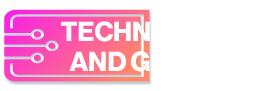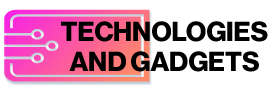Elon Musk-owned xAI has silently released the free version of Grok. The company’s native artificial intelligence (AI) model is now available to all users on X, although with certain limitations. Grok AI’s interface can be accessed via both the desktop website and mobile app. While there is a rate limit on the free tier, users can access all the capabilities of the chatbot. Additionally, xAI has made its latest and most capable AI model, Grok 2, available on the free tier.
Grok AI Now Available for Free
Launched in November 2023, Grok AI was only available to the paying subscribers of X (formerly known as Twitter) on the Premium and Premium+ tier, which cost Rs. 566 and Rs. 1,133 a month, respectively. However, now the chatbot has been extended to all users. Notably, xAI did not make any official announcement regarding the free tier of Grok.
Gadgets 360 staff members were able to spot the option to use Grok AI on X. The option is available on both the website version of the social media platform, as well as the mobile apps for Android and iOS. Notably, only the Grok 2 AI model is available for free users. Additionally, users will also be able to make use of the Flux image generator, which was made by Black Forest Labs.
Currently, free users are limited to ten questions per two hours and can generate three images per day. Users can also test out the ‘Fun Mode’, which activates a funny side of the chatbot with replies generated in sarcastic and humourous manner. Grok AI can also access the Web, which means users can ask questions about current affairs and even live sporting events. When using Web search, Grok displays all the URLs and web pages used to prepare the answer.
Users can also copy text responses and save images generated by Grok. Additionally, the responses can be regenerated or directly shared on their X account.
How to Use Grok on X
- Go to the X website or open the X mobile app.
- In the mobile app, locate the Grok icon (a slash placed inside a square) at the bottom of the screen.
- On the website, it will be available on the left margin.
- Tap on the Grok icon to directly enter the chatbot’s interface.
- Type your prompt in the text field at the bottom of the screen.