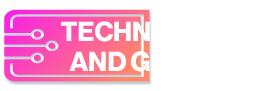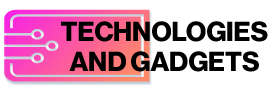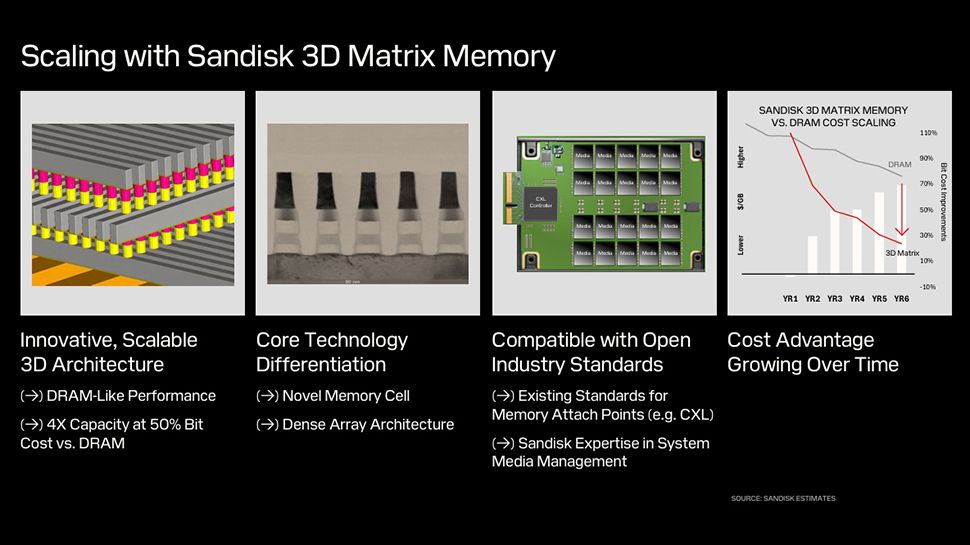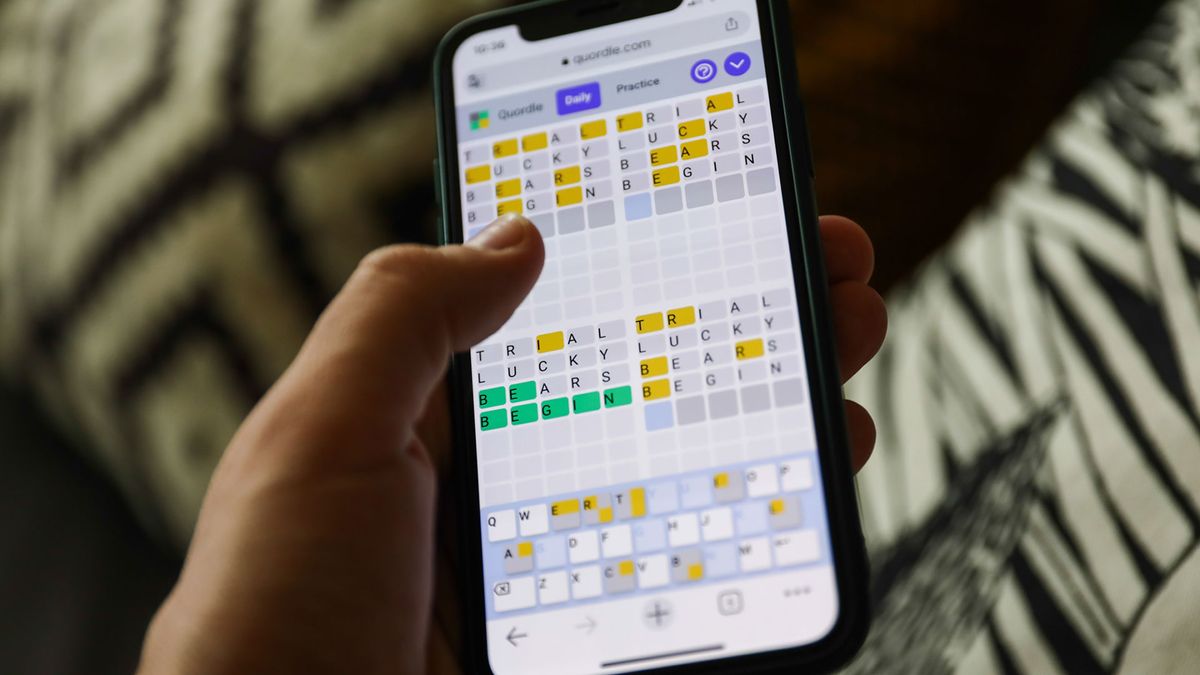The year-end holiday travel season is here, and if you’re skipping the airport and hitting the highway for your family gatherings, both Google Maps and Apple’s Maps have apps that can help save you time and money. Sure, online map navigation has been around for years, but if you haven’t used the apps for the long haul lately, both companies have recently improved their tools for modern road-trip concerns — like finding electric-vehicle charging stations or not getting lost in low-signal country. Here’s an overview.
Pick a Route
For many people, Google Maps (for Android, iOS and WearOS) and Apple’s Maps (for its iOS devices and Apple Watches) have become the go-to tools for getting around. The apps are free, easy to use and often installed by default on a device. (Ad-free subscription products like TomTom GO and Sygic GPS Navigation are app-store alternatives for those who want options.)
Getting started is simple: Open Google Maps or Apple’s Maps, enter the destination point for your trip, tap the Directions button and enter your departure point. The app shows you potential routes — with time and toll costs — between the two places. Both apps let you add stops along the way and filter out toll roads, highways and other factors from your driving route.
On Google Maps, you can also choose your car’s engine type for the most fuel-efficient and eco-friendly journey. For many routes, the app displays Street View image previews of the roads you’ll be taking so you can familiarize yourself before you leave. Google recently introduced an Immersive View feature that blends its Street View images with artificial intelligence and other technology to create even deeper and more detailed route previews; Immersive View is so far available in 15 cities, including New York, Los Angeles, San Francisco, Seattle and Miami.
When you start your trip, both the Google and Apple apps provide visual and audible turn-by-turn directions, either right on your phone or through your car’s display — if your phone is connected through a dashboard system that supports Android Auto or Apple’s CarPlay software.
Although it is a separate download, Google also owns the Waze app for crowdsourced traffic information from its users. Waze is favored by some drivers for its real-time updates and rerouting directions, and the app has recently added new features, like crash-history alerts for roads that are frequent accident sites.
Pull Over and Plug In
If you have an electric vehicle, the worry over a draining battery can add to the angst of driving on a busy highway.
Some electric-car systems include Google Maps or work with Apple’s Maps for route planning, battery level and charging station locations. On your phone, enter “EV charging” into the Maps search box to see the nearest charging stations with real-time availability. You can filter your results based on charging speed and network. In Google Maps, you filter by plug type or choose a plug type as a default in the app’s settings.
Alternative third-party apps like PlugShare, ChargePoint and ChargeHub also offer features like charger availability and payment services. You can also bookmark the U.S. Department of Energy’s Alternative Fuels Data Center page, which also shows nearby stations.
Use Maps Without a Signal
Real-time navigation brings a sense of security, but if you’ve ever been in an area with spotty cellular service and watched your map freeze, you may remember the unease. Fortunately, Google Maps and Apple’s Maps (in iOS 17) allow you to download maps and directions to plan ahead for those low-bar times or even when your phone is offline.
Depending on the area’s size, these maps can take up a chunk of storage space on your phone or its SD card, but you can easily delete them after your trip. Not every area of the country is available to download, so have a backup for your backup — even an old-fashioned printed map.
In the Google Maps app, tap your profile photo in the upper-right corner, choose Offline Maps from the menu and then Select Your Own Map. Move the onscreen rectangle to the area you want to capture and tap the Download button to save the map data to your phone; this map kicks in when your connection goes south.
To similarly download a location in Apple’s Maps app, search for the place and tap the Download button to save it to your iPhone. Downloaded maps can also be viewed on an Apple Watch within Bluetooth range (around 30 feet) of the iPhone.
Taking to the road in the heavier-traveled holiday season has its own set of challenges, but a well-tuned maps app can help you prepare. You may hit some traffic, but at least you don’t have to worry about your flight getting delayed or canceled.